How do I change my Ford Account username?
Your Ford account and FordPass App* share the same username, which can be updated on the Ford Support website.
Updating Your Account Username
Select the drop-down option below to choose the method you are using to learn how to update your username.
With a Mobile Device or Tablet
To update your Ford or FordPass account username using a mobile device or tablet:
- Go to ford.ca/support.
Tap the Menu dropdown.
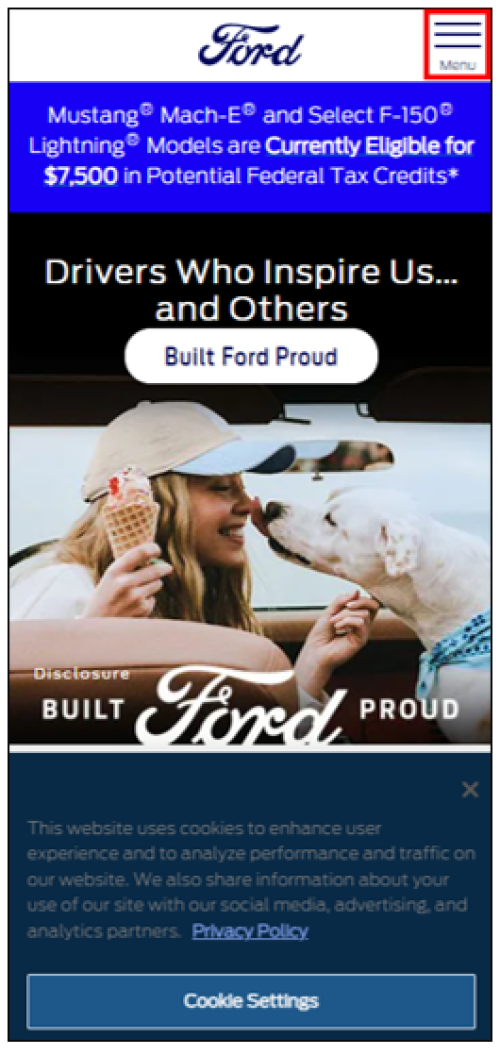
- Select My Account.
- Choose Sign In.
- Enter your username and password.
- Tap Sign In.
- Select the Menu dropdown.
- Choose My Account.
- Tap <Your Name's> Account.
- Select the Sign-In & Security tile.
- Click Edit next to your email address, which is also your username.
- Update your email address.
- Tap Update.
With a PC and Mac
To update your Ford or FordPass account username using a PC or Mac:
- Go to ford.ca/support.
Select
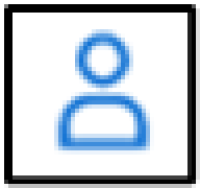
.
- Choose Sign In.
- Log in to your Ford account.
Select
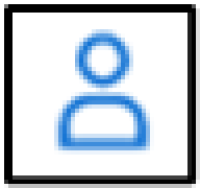
.
- Choose <Your Name's> Account.
- Scroll down to "Sign-in & Security" in the "Manage Your Account" section, then select Manage options.
- Click Edit next to your email address, which is also your username.
- Select Update.
Additional Information
How do I change my Ford password?
How do I delete my Ford or FordPass account?
*The FordPass® App, compatible with select smartphone platforms, is available through a free download. Message and data rates may apply.