How do I set up and manage my Ford home charge station?
After your home charge station has been installed, you can set up and manage it through the Ford app using your charge station's setup app, available on the Google Play™ Store and the Apple App Store®.
Setting up, Resetting, and Removing a Charge Station
Select from the dropdowns below to learn more about setting up, resetting, and removing a Ford home charge station from the Ford app.
Setting up a Connected Charge Station
- Download the Ford Charge Station Setup app from either the Play Store or App Store.
- Ensure Bluetooth connectivity is enabled on your smartphone.
- Open the Ford app and select Energy.
- Tap Charge station.
- Press Get Started.
- Choose the Ford Connected Charge Station image.
- Press Let's Go.
- Tap Pair Station.
- If multiple stations are present, you will need to choose the station you want to setup.
- You can confirm the station by matching the station ID on your screen to the station ID located in the Connected Charge Station owner's manual or on the station behind the faceplate.
- Select your charge station and tap Next.
- Enter the station's access code and tap Next. The access code is located on the cover of the charge station owner's manual.
- Tap Find Networks.
- Select your home Wi-Fi network and press Next.
- Enter the password and tap Connect Wi-Fi®. A successful connection screen should display.
- Press Continue to connect your charge station to the Ford app.
- Select the Ford app from the list of available applications.
- Review and confirm your charge station ID and access code as it populates on the screen.
- Tap Next.
- Confirm the address associated with your station. If it is incorrect, tap the Edit link to manually enter your address.
- Tap Next.
- Name your charger and tap Next.
- Tap the Access Control slider. Enabling Access Control lets you lock and unlock your charge station.
- Press Save.
Resetting a Home Charge Station
- Open the Ford Charge Station Setup app.
Note: If you have more than one charge station connected to the Setup App, you will need to select the one you wish to reset.
- Copy your charge station's access code.
- Select the Setup and Configuration button.
- Tap Reset Station.
- Select the Begin Reset button.
- Paste the charge station access code and press the Station Reset button.
The confirmation screen will display once the station successfully resets itself.
If you want to setup your home charge station again, tap the Start Setup button, or press Open Ford app to leave the Ford Charge Station Setup app.
Removing a Home Charge Station from the Ford App
- Open the Ford app and select Energy.
- Select Charge station.
- Tap Settings.
- Press the Remove Device button. A confirmation message should display on your screen.
- Tap Remove to confirm your selection.
Tips for Setting up a Charge Station
Choose an option from the drop-down menus below to help set up your Ford Charge Station Pro.
Checking for a Strong Wi-Fi Connection
The Charge Station Pro is compatible with 2.4GHz and 5GHz networks. Before beginning setup, ensure your charger has the recommended signal strength.
Recommended signal strength:
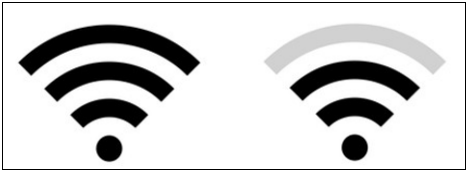
Finding Your Charge Station's ID
Ford Charge Station Pro IDs may start with "SWA" and can be found on the front page of your installation manual and under the charger faceplate.
Viewing the Charge Station ID After a Power Cycle or Initial Power Up
The charge station's ID may take up to 10 minutes to display on the Wi-Fi setup screen during initial setup or a power cycle. If you do not see the ID after 10 minutes:
- Confirm the phone is physically close enough to the charger.
- Make sure there have been no previous attempts to connect the charger to the internet, either by you or your electrician.
- This can be confirmed by checking your home Wi-Fi router to see if your charger is already connected to it.
- Ford customer support can also assist with confirming the state of your charger.
- Use another device, such as a laptop, tablet, or phone to view the list of available Wi-Fi networks.
Note: A laptop cannot be used to set up your charger, but it can recognize if the charger is in Access Point Mode and verify the Charge Station ID and password.
Waiting for the Charger to Connect to Home Wi-Fi
If you receive the Unable to Connect message after tapping Try Again twice, ensure your phone is connecting to your Wi-Fi network. You can ensure your phone connects to Wi-Fi by turning off data on your phone.
Notes:
- Connecting to Wi-Fi can take up to 5 minutes.
- Ensure that your home Wi-Fi and password are entered correctly when attempting to connect.
- If your charger continues to fail to connect:
- Power cycle your charger.
- Power cycle your home Wi-Fi.
- Force close all apps on your smartphone.
- Wait 10 minutes and try again.
Additional Information
How do I install a Ford charge station?
The Ford app, compatible with select smartphone platforms, is available via a download. Message and data rates may apply.
Google Play and Android are trademarks of Google Inc.
App Store and iPhone are service marks of Apple Inc.
Wi-Fi is a registered trademark of Wi-Fi Alliance®.