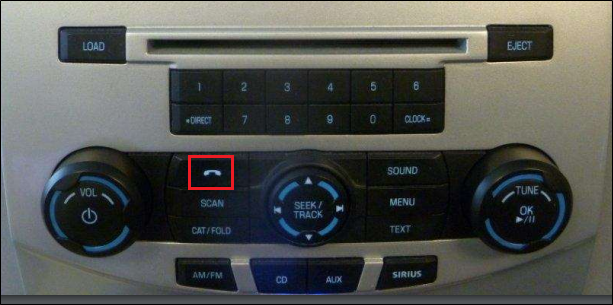How do I perform a SYNC®* master/factory reset?
Master/factory resets are performed using the SYNC system in your vehicle. To learn how to perform a SYNC master reset, select a drop-down option from the menu below.
Examples of reasons to perform a master/factory reset may include:
- Before selling or transferring ownership.
- After purchasing or leasing a pre-owned vehicle.
- Before and after renting a vehicle.
SYNC Master/Factory Reset Instructions
Note: You can confirm your SYNC generation through the SYNC and Navigation Updates page by entering your Vehicle Identification Number (VIN) or logging in with your Ford credentials and selecting Check for Update. Your SYNC Generation will appear under "SYNC Current Version".
Important:
- A master/factory reset erases all stored data, such as call history, text messages, previously paired phones, navigation favourites, and modem activation.
- Your vehicle must be in Park (P) and running, not in accessory mode.
- Make sure you are in a well-ventilated area.
SYNC 4A
Before performing a SYNC 4A factory reset, try a system reset to restore functionality. The system reset does not delete any data you have stored.
Performing a System Reset
To reset the system, choose the option below that applies to your vehicle.
- Vehicles equipped with a Power button: Press and hold both the Power button (center of the volume knob) and the Seek Right button for 10 seconds.
- Vehicles not equipped with a Power button: Press and hold both the Volume Down and Seek Right buttons on the steering wheel controls for 10 seconds.
If the system reset does not resolve the issue, continue with a master/factory reset.
Performing a Factory Reset
Important:
- A factory reset will make all subscriptions (Navigation, Ford BlueCruise, etc.) unavailable for up to ten business days.
- After the factory reset, you must re-activate your vehicle in the FordPass®** App for remote features (remote start, lock, unlock, etc.) to be available again. Click here to see how to activate FordPass® Connect†.
On your vehicle's SYNC screen:
- Tap the Home icon.
- Press Settings.
- Press Reset.
- Press Master Reset or Factory Reset.
- Follow the prompts on the screen to complete the reset.
If you need further assistance, contact the Ford Customer Relationship Centre at 1-800-565-3673 or choose our Live Chat option.
SYNC 4
Before performing a SYNC 4 factory reset, try a system reset to restore functionality. The system reset does not delete any data you have stored.
Performing a System Reset
To reset the system, choose the option below that applies to your vehicle.
- Vehicles equipped with a Power button: Press and hold both the Power button (center of the volume knob) and the Seek Right button for 10 seconds.
- Vehicles not equipped with a Power button: Press and hold both the Volume Down and Seek Right buttons on the steering wheel controls for 10 seconds.
If the system reset does not resolve the issue, continue with a factory reset.
Performing a Factory Reset
Important:
- A factory reset will make all subscriptions (Navigation, Ford BlueCruise, etc.) unavailable for up to ten business days.
- After the factory reset, you must re-activate your vehicle in the FordPass App for remote features (remote start, lock, unlock, etc.) to be available again. Click here to see how to activate FordPass Connect.
On your vehicle's SYNC screen:
- Select Settings.
- Press Reset.
- Select Master Reset or Factory Reset.
- Follow the on-screen prompts to complete the master/factory reset.
If you need further assistance, contact the Ford Customer Relationship Centre at 1-800-565-3673 or choose our Live Chat option.
SYNC 3
Before performing a SYNC 3 master reset, try a system reset to restore functionality. The system reset does not delete any data you have stored.
Performing a System Reset
- Press and hold the Seek up and the audio unit Power buttons simultaneously until the screen goes black.
- Wait for the system reset to complete.
- Press the audio unit Power button to switch the system on.
If the system reset does not resolve the issue, continue with a master reset.
Performing a Master Reset
On your vehicle's SYNC screen:
- Select Settings.
- Choose General.
- Scroll down and press Master Reset. A message confirming that all system settings will be erased and reset to factory defaults will appear.
- Press Continue. A "Resetting to factory defaults" message will appear, the system will turn off, and the screen will go blank. It may take a few minutes for the system to reset and resume normal operation.
If you need further assistance, contact the Ford Customer Relationship Centre at 1-800-565-3673 or choose our Live Chat option.
SYNC 3 Without Touchscreen
To perform a master reset on SYNC 3 without a touch screen:
- Press the Menu button.
- Scroll down and select General.
- Scroll down and select Master Reset.
- This will prompt a confirmation screen to appear. Scroll down and select Continue.
If you need further assistance, contact the Ford Customer Relationship Centre at 1-800-565-3673 or choose our Live Chat option.
SYNC with MyFord Touch®
Before performing a SYNC with MyFord Touch master reset, try a system reset to restore functionality. The system reset does not delete any data you have stored.
Performing a System Reset
- Press and hold the Seek up and the audio unit Power buttons simultaneously until the screen goes black.
- Wait for the system reset to complete.
- Press the audio unit Power button to switch the system on.
If the system reset does not resolve the issue, continue with a master reset.
Performing a Master Reset
On your vehicle's SYNC screen:
- Press the Gear Icon.
- Tap Settings.
- Select System.
- Scroll down and press Master Reset. A warning screen will pop up.
- Disconnect all USB devices, Bluetooth devices, and any SD cards.
- Press Yes to complete your master reset.
If you need further assistance, contact the Ford Customer Relationship Centre at 1-800-565-3673 or choose our Live Chat option.
SYNC with MyFord
To perform a master reset with SYNC with MyFord:
- Press the AUX button.
- Press the MENU button.
- Select SYNC Media on the screen and press OK.
- Press the Down Arrow until System Settings displays on the screen and press OK.
- Press the Down Arrow until Advanced displays on the screen and press OK.
- Press the Down Arrow until "Master Reset" appears on the screen and press OK. SYNC will ask you to confirm the reset.
- Press OK to confirm. The system will display Reset Completed.
If you need further assistance, contact the Ford Customer Relationship Centre at 1-800-565-3673 or choose our Live Chat option.
SYNC with Voice-Activated Navigation
To perform a SYNC with Voice-Activated Navigation master reset:
- Press the PHONE button. The screen may read "No Phone Connected."
- Press the Settings tab on your vehicle's SYNC screen.
- Select Advanced.
- Press the Down Arrow until Master Reset appears on the screen.
- Select Master Reset. SYNC will ask you to confirm the master reset.
- Press Yes to continue. SYNC will confirm when the master reset is complete.
If you need further assistance, contact the Ford Customer Relationship Centre at 1-800-565-3673 or choose our Live Chat option.
SYNC Gen 1.1
To perform a SYNC Gen 1.1. master reset:
- Press the MENU button.
- Select the SYNC Settings option and press OK.
- Press the Down Arrow until Master Reset appears on the screen, and press OK.
- Press YES to continue. SYNC will confirm when the master reset is complete.
If you need further assistance, contact the Ford Customer Relationship Centre at 1-800-565-3673 or choose our Live Chat option.
SYNC Gen 1
To perform a master reset with SYNC Gen 1:
- Press the PHONE button.
- Press the Down Arrow until System Settings appears on the screen, and press OK.
- Press the Down Arrow until Advanced appears on the screen, and press OK.
- Press the Down Arrow until Master Reset appears on the screen, and press OK. SYNC will ask you to confirm the reset.
- Press OK to confirm. The system will display Reset Completed.
If you need further assistance, contact the Ford Customer Relationship Centre at 1-800-565-3673 or choose our Live Chat option.
Additional Information
How do I pair my phone with SYNC?
How do I set favourite locations with SYNC?
Instructions may vary. Specific information for your vehicle can be found in your Owner's Manual.
*Don’t drive while distracted. Use voice-operated systems when possible; don’t use handheld devices while driving. Some features may be locked out while the vehicle is in gear. Not all features are compatible with all phones.
**The FordPass App, compatible with select smartphone platforms, is available through a free download. Message and data rates may apply.
†FordPass Connect (optional on select vehicles), the Ford Pass App, and Complimentary Connected Service are required for remote features (see FordPass Terms and Conditions for details). Connected Service and features depend on compatible network availability. Evolving technology/cellular networks/vehicle capability may limit functionality and prevent the operation of connected features. Connected Service excludes Wi-Fi hotspot.