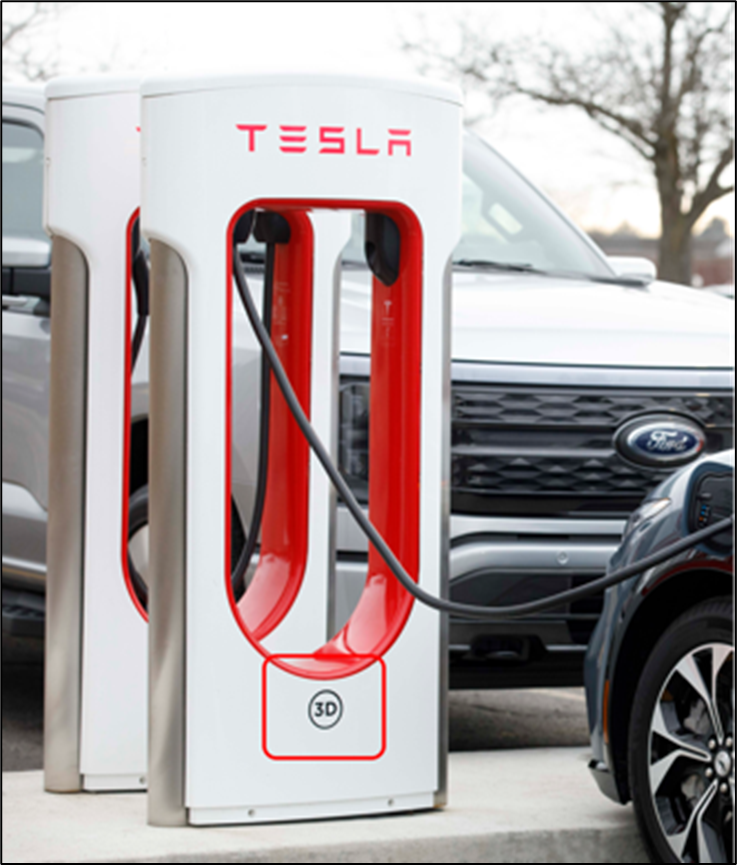How do I charge my Ford electric vehicle with my Fast Charging Adapter?
Charge your all-electric Ford vehicle at an upgraded Tesla Supercharger using your Fast Charging Adapter and either the FordPass App®* or the Public Charging App on your vehicle's touchscreen.
How to Start Charging:



How to Disconnect the Adapter:


Important:
- Do not attempt to remove the charging cable from the Fast Charging Adapter while the adapter is still attached to your vehicle.
- Do not attempt to remove a charging cable or adapter from your vehicle before it is unlocked. Doing so can lead to damage to your vehicle, the charging cable, or the adapter.
Charging at a Tesla Supercharger with a Fast Charging Adapter
Select from the list below to learn more on how to use your Fast Charging Adapter with a Tesla Supercharger:
How do I use the Fast Charging Adapter to charge my vehicle?
To use your Fast Charging Adapter to start charging:
- Open your vehicle’s charge port door and lower the cover to reveal the fast-charging pins.
- Attach the Fast Charging Adapter to the Tesla Supercharger cable by firmly pushing them together. You should hear a click when the cable is fully inserted.
- Plug the Fast Charging Adapter into your vehicle.
- If Plug & Charge is active, charging should begin automatically.
- If Plug & Charge is not active, you must manually activate the Tesla Supercharger. You can do this with either the FordPass App or the Public Charging App on your vehicle’s touchscreen:
- Find the charge station stall number where you are parked (e.g., “2A” or “12B”).
- Open FordPass on your phone or the Public Charging App on your vehicle’s touchscreen.
- Select the stall number in the app, and tap Select.
- Confirm you are on the correct stall and tap Activate.
How do I use Plug & Charge to activate a Tesla Supercharger?
To Plug & Charge at upgraded Tesla Superchargers, simply plug the charging cable into the Fast Charging Adapter, and then plug the adapter into your vehicle. Charging should start automatically.
Notes:
- To use Plug & Charge at Tesla Superchargers, your vehicle must have received the Tesla Plug & Charge update. You will be notified when this update is installed on your vehicle. E-Transit customers must visit a Ford Dealer to receive this update.
- If Plug & Charge does not work, use the FordPass App or the Public Charging App on your vehicle’s screen to activate.
How do I use the FordPass App to activate a Tesla Supercharger?
To activate a Tesla Supercharger from the FordPass App:
- Identify the Tesla Supercharger by the numbers and/or letters on the base of the Tesla Supercharger pedestal.
From the FordPass home screen, tap View Chargers.
Notes:
- If you have granted FordPass Location permissions, FordPass will load the details screen for the Tesla Supercharger you are located at and present the list of available chargers for activation.
- To locate a charger manually, enter the address on the charger list screen.
- Select the Tesla Supercharger from the list displayed by FordPass and tap Select.
- Confirm you are on the correct stall and tap Activate.
- Attach the Fast Charging Adapter to the Tesla Supercharger cable by firmly pushing them together. You should hear a click when the cable is fully inserted.
- Plug the Fast Charging Adapter into your vehicle.
Charging should begin within a few moments.
Note: If charging has not begun within 2 minutes, unplug the Fast Charging Adapter from your vehicle and remove the adapter from the Tesla Supercharger cable. Ensure there is no debris or other physical obstruction in your vehicle’s charge port, the charging cable, or adapter, then start over at Step 4 above. For more troubleshooting tips, see the Troubleshooting section below.
How do I use the Public Charging App on my vehicle’s screen to activate a Tesla Supercharger?
To activate a Tesla Supercharger using the Public Charging App on your vehicle’s touchscreen:
- Identify the Tesla Supercharger by the numbers and/or letters on the base of the Tesla Supercharger pedestal.
- Tap the Home icon on your in-vehicle touchscreen.
- Select the Public Charging App.
- Select the Tesla Supercharger from the list displayed and tap Activate. When the Public Charging App has successfully activated the charger, the “Plug In” prompt will appear.
- Attach the Fast Charging Adapter to the Tesla Supercharger cable by firmly pushing them together. You should hear a click when the cable is fully inserted.
- Plug the Fast Charging Adapter into your vehicle.
Charging should begin within a few moments.
Note: If charging has not begun within 2 minutes, unplug the Fast Charging Adapter from your vehicle and remove the adapter from the Tesla Supercharger cable. Ensure there is no debris or other physical obstruction in your vehicle’s charge port, the charging cable, or adapter, then start over at Step 4 above. For more troubleshooting tips, see the Troubleshooting section below.
How much does it cost to charge at a Tesla Supercharger?
Pricing information can be viewed in the FordPass App or in the Public Charging App on your vehicle’s touchscreen.
Troubleshooting Your Charging Session
Select from the list below for troubleshooting tips if you encounter issues starting your charging session:
I am at a Tesla Supercharger and my charge is not starting. What do I do?
Use the FordPass App or the Public Charging App on your vehicle's touchscreen to make sure the Tesla Supercharger you are trying to use is compatible with your Ford electric vehicle. Please note that not all Tesla Superchargers are compatible with non-Tesla electric vehicles.
If you are at an upgraded Tesla Supercharger and the charge is not starting, here are some tips you can try:
- Many charging issues are caused by connection issues:
- Unplug the Fast Charging Adapter from your vehicle, and unplug the Tesla Supercharger cable from the Fast Charging Adapter.
- Confirm that connections are undamaged and free of debris.
- Try the session again.
- If Plug & Charge does not automatically activate a charging session, try activating the Tesla Supercharger via the FordPass App or the Public Charging App on your vehicle’s touchscreen.
- If you are still having difficulty, moving to another Tesla Supercharger at the location may help.
For more assistance, please call our Customer Relationship Centre at 1-800-565-3673:
- Monday - Friday: 8 a.m. - 11 p.m. EST
- Saturday: 8 a.m. - 8 p.m. EST
If you require a tow, please contact Roadside Assistance.
This Tesla Supercharger is described as "Station not compatible" in the FordPass App or the Public Charging App on my vehicle’s screen, why is that?
Not all Tesla Superchargers are compatible with non-Tesla vehicles. Older Tesla Superchargers that have not been upgraded can be identified by a silver ring on the charging plug.
I followed the steps above, but the charge session did not start, how can I get more assistance?
For more assistance, please call our Customer Relationship Centre at 1-800-565-3673.
- Monday - Friday: 8 a.m. - 11 p.m. EST
- Saturday: 8 a.m. - 8 p.m. EST
If you require a tow, please contact Roadside Assistance.
Additional Information
How do I reserve a Fast Charging Adapter?
How do I find an upgraded Tesla Supercharger?
*The FordPass App, compatible with select smartphone platforms, is available through a free download. Message and data rates may apply.